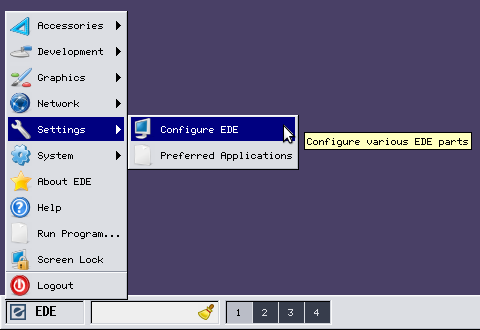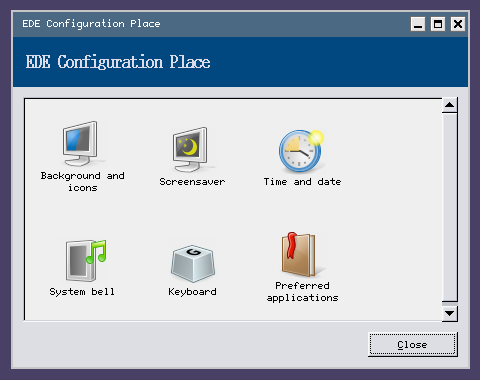This is an old revision of the document!
Table of Contents
EDE can be configured in many aspects.
You don't like the default behaviour of something? Don't panic! There's a good chance that you can change it. (And if you really can't, feel free to post a feature request on the bug tracker!)
Graphical configuration
The more obvious way to adjust EDE's behaviour is via the graphical configuration tools (see screenshots below).
The Configuration place can be accessed from the menu in the settings category.
It provides six tools to customize EDE to your liking. These should be pretty self-explanatory.
Background and icons
Here you can change the background colour or set a wallpaper, change icon properties and fonts.
Screensaver
This tool lets you configure a screensaver.
Time and date
Displays a calendar and a clock.
System bell
Provides volume control.
Keyboard
Lets you choose a keyboard layout for your country.
Preferred applications
Set your preferred terminal emulator, file manager, browser and mail client.
Advanced configuration
You can change a lot of settings for EDE which cannot (yet) be set using a graphical configuration utility. So for now you're stuck with editing configuration files in that case.
But that should be no problem, right? At least not when you know what EDE's configuration files are and where they can be found.
Just backup your configuration and start exploring what can be done! We'll cover some common examples later.
User-dependent configuration
By default, EDE comes with a bundled version of pekwm. Configuration files for both are separate.
Configuring EDE
EDE places configuration files that affect the current user only in the directory ~/.config/ede.
As of version 2.1 you can find the following files there:
- ede-desktop-icons.conf
- ede-keyboard.conf
- ede-panel.conf
- ede-settings.conf
Configuring Pekwm
Pekwm's configuration files can be found in ~/.pekwm.
Currently there are the following files there:
- autoproperties
- config
- keys
- menu
- mouse
- start
- vars
System-wide configuration
Just like the local configuration, the global configuration is also split into that of EDE and of pekwm.
Configuring EDE
The global configuration files for EDE can be found in the two directories ${prefix}/etc/xdg/ede and ${prefix}/etc/xdg/menus. There you can find the following files:
- ede-conf.conf
- ede-settings.conf
- ede-startup.conf
and
- ede-applications.menu
Configuring Pekwm
Global configuration for pekwm can be found in ${prefix}/etc/pekwm. There are files of the same name as in the local configuration directory (which take precedence over the values in the global configuration).
There's one exception, however. One file is only found in the global config directory:
- autoproperties_typerules
Some examples
Here you'll find some typical examples of custom configuration in a “Q&A”-like style.
I want more/less workspaces!
This is something that depends on the wm (pekwm by default). You can configure how many workspaces pekwm creates. Simply adjust the file ~/.pekwm/config
Look for the following section:
Screen {
Workspaces = "4"
WorkspacesPerRow = "4"
WorkspaceNames = "Main;Web;E-mail;Music"
Here you can change how many workspaces are available, how many are in one row and what there names are.
I don't need some of applets in the panel!
No problem. Open up ~/.config/ede/ede-panel.conf with your prefered editor. What you need is the key applets in the category [Panel]. It's not there by default, just copy the following line in:
applets = start_menu, quick_launch, pager, clock, taskbar, keyboard_layout, battery_monitor, cpu_monitor, mem_monitor, system_tray
This will explicitly add all the applets which are the default. Now feel free to delete the ones which you don't like. They will not be displayed when you start EDE next time.
![]() Attention: The order among the applets currently does matter! This is meant to be more flexible in future versions but changing it may break things right now. Just keep it as it is for now.
Attention: The order among the applets currently does matter! This is meant to be more flexible in future versions but changing it may break things right now. Just keep it as it is for now.